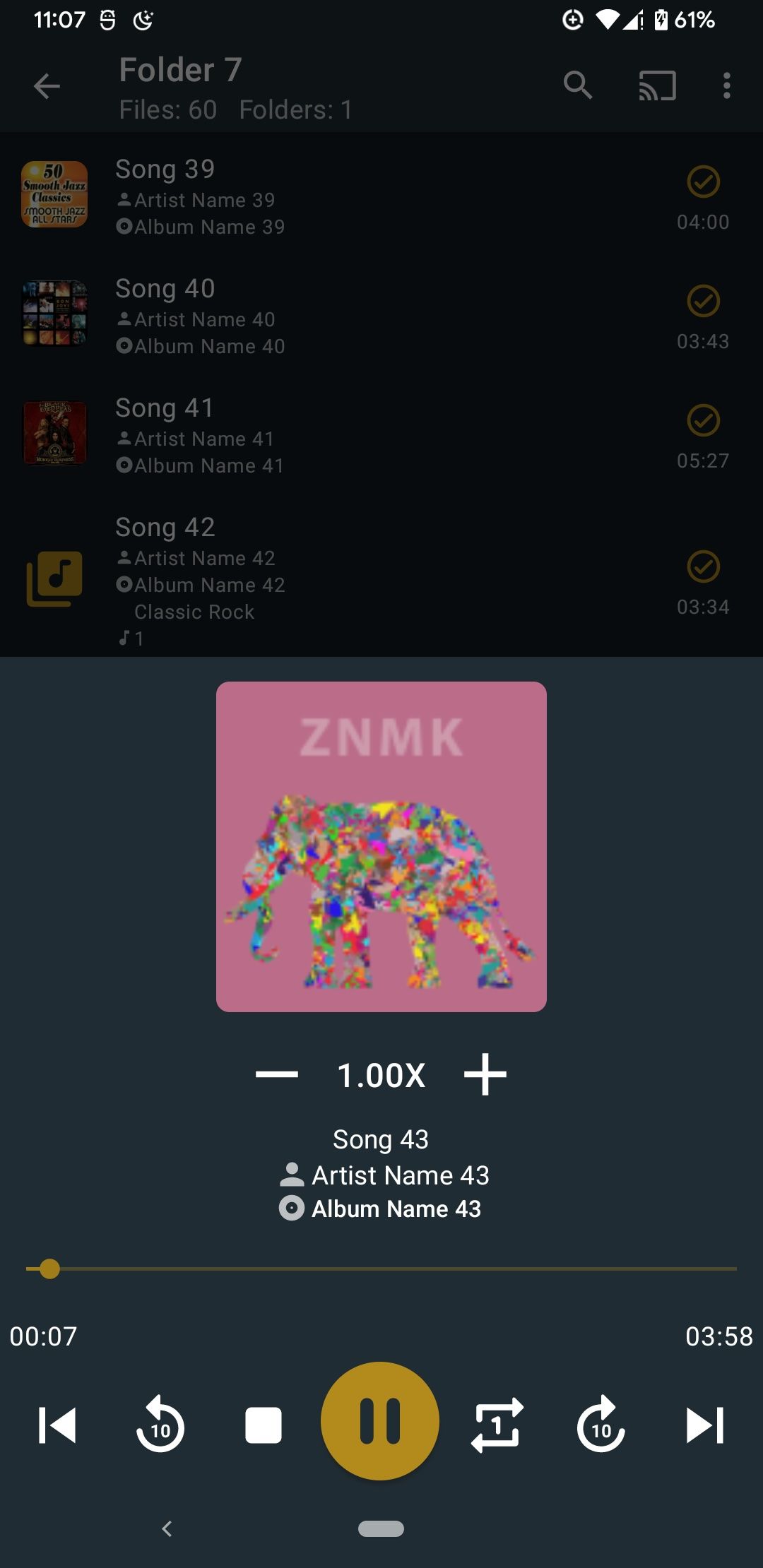If you are building an app that uses the user’s contact book then their certain gotchas to avoid.
Telephone country codes are prefix-free If a country has a country code “+91”, then no other country will get a country code like “+912” or “+913”. This scheme ensures that numbers are inherently unambiguous.
Telephone numbers can have multiple representations Since most people don’t dial internationally, telecom systems implicitly assume a domestic call. So, someone dialing 612-555-1234 in the US is dialing “+1-612-555-1234”, while the same person in India is dialing “+91-612-555-1234”. Since international dialing would be more infrequent, telecoms require unique prefix numbers like “00” to distinguish whether someone is 612-555-1234 in their country or 0061-255-51234 in Austria. In some states, even the domestic area code is not explicitly required. So, a user might have stored “555-1234” as the phone number to which telecoms will implicitly prefix the user’s area code. And if the user wants to dial beyond their area, the telecom operator would require an additional “0” prefix to mark that it is an STD call. This localization has a massive implication regarding processing cleaning and normalizing phone numbers retrieved from the user’s contact book. Both country code and area code don’t contain “0”, and usually, that’s superfluous. So, while telecoms might be OK with calling or sending SMS to “0-612-555-1234”, they will treat a number like “91-0-612-555-1234” as incorrect.
...